Windows 7 is one of the best operating system lauched by Microsoft. It has many hidden features such as "how to screenshot in Windows 7", "sticky note" and "windows magnifier It was launched nest after Windows XP. windows 7 is followed by Windows 8 which has many advanced features in it. But Windows 7 has still many hidden features in it which has an extra edge for the users. Some of its features has such a uniqueness that they dont need to be upgraded and no further download.
Some of the best hidden feaures are given.
 There are many programes available to take screenshots in Windows 7 but they are not built in. Built in snipping tool in best to take screenshot. In order to take screenshot you have to follow the procedure. Just start while typing word "snipping" in the start Windows search to find the snipping tool. By using this you can take 4 kinds of screanshots which are full-screen, window, rectangular and free-form.
There are many programes available to take screenshots in Windows 7 but they are not built in. Built in snipping tool in best to take screenshot. In order to take screenshot you have to follow the procedure. Just start while typing word "snipping" in the start Windows search to find the snipping tool. By using this you can take 4 kinds of screanshots which are full-screen, window, rectangular and free-form.
Snipping tool process is complete by following a simple image editor. In image editor you can highlight things, mark things with different colors and pens. Your image is saved in HTML, JPG, PNG or GIF format. By taking screenshot of your Windows you can send it to your friends and use them for help.
 Sticky notes are used to remember something which is noteable. This is a basic freature of Windows 7. To start this click on start button of the Windows and type "sticky note" in search bar. You can create multiple notes in order to be followed. It may be of different colors with different line spacing. Mostly it is shown in the right uper corner of the Windows with small or large size.
Sticky notes are used to remember something which is noteable. This is a basic freature of Windows 7. To start this click on start button of the Windows and type "sticky note" in search bar. You can create multiple notes in order to be followed. It may be of different colors with different line spacing. Mostly it is shown in the right uper corner of the Windows with small or large size.
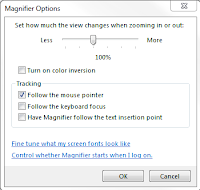 This tool is used by those users which have low vision, they have problem with the small icons and they need Windows to be magnified. You can also increase the vision by increasing resolution. But by increasing resolution the images of the Windows erupt and they are not visible as normal. Type "Magnifier" in the search bar of the start manu. Using this magnifier you can adjust rather to magnify whole Windows or part of it. A lens of magnifying will appear which will be magnifying tool. Using the docked version in which the top part of your screen becomes the magnified portion of the bottom part.
This tool is used by those users which have low vision, they have problem with the small icons and they need Windows to be magnified. You can also increase the vision by increasing resolution. But by increasing resolution the images of the Windows erupt and they are not visible as normal. Type "Magnifier" in the search bar of the start manu. Using this magnifier you can adjust rather to magnify whole Windows or part of it. A lens of magnifying will appear which will be magnifying tool. Using the docked version in which the top part of your screen becomes the magnified portion of the bottom part.
You can also adjust magnification from 1 to 100% by clicking + or -.
Some of the best hidden feaures are given.
Snipping Tool:
 There are many programes available to take screenshots in Windows 7 but they are not built in. Built in snipping tool in best to take screenshot. In order to take screenshot you have to follow the procedure. Just start while typing word "snipping" in the start Windows search to find the snipping tool. By using this you can take 4 kinds of screanshots which are full-screen, window, rectangular and free-form.
There are many programes available to take screenshots in Windows 7 but they are not built in. Built in snipping tool in best to take screenshot. In order to take screenshot you have to follow the procedure. Just start while typing word "snipping" in the start Windows search to find the snipping tool. By using this you can take 4 kinds of screanshots which are full-screen, window, rectangular and free-form.Snipping tool process is complete by following a simple image editor. In image editor you can highlight things, mark things with different colors and pens. Your image is saved in HTML, JPG, PNG or GIF format. By taking screenshot of your Windows you can send it to your friends and use them for help.
Sticky Notes:
 Sticky notes are used to remember something which is noteable. This is a basic freature of Windows 7. To start this click on start button of the Windows and type "sticky note" in search bar. You can create multiple notes in order to be followed. It may be of different colors with different line spacing. Mostly it is shown in the right uper corner of the Windows with small or large size.
Sticky notes are used to remember something which is noteable. This is a basic freature of Windows 7. To start this click on start button of the Windows and type "sticky note" in search bar. You can create multiple notes in order to be followed. It may be of different colors with different line spacing. Mostly it is shown in the right uper corner of the Windows with small or large size.Magnifier:
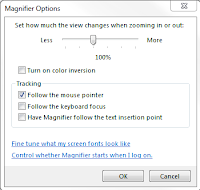 This tool is used by those users which have low vision, they have problem with the small icons and they need Windows to be magnified. You can also increase the vision by increasing resolution. But by increasing resolution the images of the Windows erupt and they are not visible as normal. Type "Magnifier" in the search bar of the start manu. Using this magnifier you can adjust rather to magnify whole Windows or part of it. A lens of magnifying will appear which will be magnifying tool. Using the docked version in which the top part of your screen becomes the magnified portion of the bottom part.
This tool is used by those users which have low vision, they have problem with the small icons and they need Windows to be magnified. You can also increase the vision by increasing resolution. But by increasing resolution the images of the Windows erupt and they are not visible as normal. Type "Magnifier" in the search bar of the start manu. Using this magnifier you can adjust rather to magnify whole Windows or part of it. A lens of magnifying will appear which will be magnifying tool. Using the docked version in which the top part of your screen becomes the magnified portion of the bottom part.You can also adjust magnification from 1 to 100% by clicking + or -.

No comments:
Post a Comment